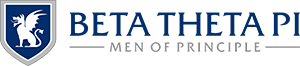Completing Your MyBeta Profile
In this section
Completing Your MyBeta Profile
Editing Your Profile
Completing Your MyBeta Profile
Upon being reported as a new member by a chapter officer, new members will be invited to the MyBeta portal to complete their registration. New members will not be able to access the rest of their MyBeta portal until they complete their registration. Additionally, if you’re logging into MyBeta for the first time, you’ll also have to verify your information through this process. To complete your registration:
- Update your preferred name, contact information and mailing address.
- Provide parent or guardian contact information (new members only).
- Click Save to be automatically redirected to the main profile page.
NOTE – You may not be able to access the chapter dashboard or receive your badge and shingle without first completing your registration.
Editing Your Profile
Have you moved to a new city? Do you have a new phone number or email address? Make sure that information is updated on your profile to ensure that you’re getting the most accurate up-to-date information from the Fraternity. To update your profile:
- Click the “My Profile” icon on the homepage of MyBeta
- Review your contact information and press the edit pencil next to the item you wish to change or “Edit” towards the bottom of the screen
- Make the relevant changes, and don’t forget to press “Save”
Maintaining your “MyBeta resume” is easy with new features built into the profile section of MyBeta. See the My Profile resource to learn more about all the information that can be provided to keep your profile up to date.
NOTE — If any fields are incorrect and you cannot access them to change, please contact the Administrative Office at info@beta.org or 800.800.BETA.