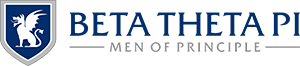My Profile
When you enter your profile, you should see the general personal information about you that was provided prior to the July 2025 database transition or updated upon account registration. If any fields are incorrect and you cannot access them to change, please contact the Administrative Office at info@beta.org or 800.800.BETA.
On this page, you will also be able to maintain your “MyBeta resume.” Keep track of all your involvement in one place to make it easier for your brothers to find you and keep up with what you’re doing! Navigation to your giving, education and involvement history can be found on the left side (desktop) or top (mobile) of the screen.
In this section
Updating Personal Information
Giving History
Education History
Employment History
Community Involvement
Address Information
Completed Agreements
Updating Personal Information
Have you moved to a new city? Do you have a new phone number or email address? Make sure that information is updated on your profile to ensure that you’re getting the most accurate up-to-date information from the Fraternity. To update your profile:
- Click the “My Profile” icon on the homepage of MyBeta.
- Review your contact information and press Edit Profile.
- Make the relevant changes and press Save.
Updating your address must instead be done through the Address Information page.
Communication Preferences
All members are automatically opted in to be included in the directory and to receive Beta’s communications by default. Rather than deleting your contact information, we’ve made it easy to “opt-out” of having your contact information included.
As of the initial launch of the platform, members are not able to manage their own communication preferences. This will be prioritized as new features are rolled out. At this time, members are only able to manage their email communication preferences by clicking the link in the footer of any email communication from the Administrative Office. When available, members will be able to refine communication preferences by:
- Sender (e.g. Your chapter, alumni association(s), General Fraternity updates, Foundation appeals)
- Channel (e.g. Direct mail, email, phone calls, text messaging)
- The Beta Theta Pi magazine subscription (physical copy only, digital copy, both, neither)
- Visibility in the member- and volunteer-only directory
NOTE — Collegiate members and volunteers must remain subscribed (and may be resubscribed if they attempt to opt out) to General Fraternity updates to receive critical updates from the Administrative Office.
Membership Directory
To opt-out of having your information included in the directory:
- Click the “My Profile” icon on the homepage of MyBeta.
- Scroll down to the section on MyBeta directory preferences.
- Choose whether you’d like to hide your phone, address and/or email address from the directory.
Please note, only members and volunteers of Beta Theta Pi will be able to access the membership directory and see any visible contact information. You can opt to hide your personal contact information, but names of all brothers, alumni and volunteers will still appear in the directory with only contact information hidden.
Giving History
The Beta Foundation is grateful for brothers and Friends of Beta who support the Fraternity’s mission and initiatives. Your gifts to the Beta Foundation are always secure and tax-deductible.
Soon, you will have greater visibility into your own giving history. Past and future donations to the Beta Foundation will be visible here later in the MyBeta transition.
Education History
View Details and Update Education Record
- Navigate to your education history by going to My Profile > Education History from the home page.
- Find the education record you would like to view and/or update by clicking the “View Details/Update” button at the right of each record.
- To change details, including graduation date and degree program, type the changes into the appropriate fields and press Update. Any changes will overwrite what was previous listed information. Instructions to add a new degree are below.
To remove an institution from your Education History, contact the Administrative Office.
Add New Education To Your Profile
Complete your profile by providing more education history in addition to your undergraduate institution. This can include high school and associate’s, additional bachelor’s, master’s and doctorate degree programs. Add a new degree to your record by:
- Navigate to your education history by going to My Profile > Education History from the home page.
- Click the Add New Education History Record button.
- Find the school name in the dropdown. If it is not in the list, manually add it by typing it into the provided field.
- Provide your start date at the institution, graduation status and actual or expected graduation date.
- Select the degree type from the dropdown list. Then, provide a focus, specialization, major and/or minor.
- Press Submit to save it to your profile.
Employment History
Network with brothers and Friends of Beta and keep them up to date on what you’re doing by adding employment history to your profile.
View Details and Update Employment
- Navigate to your employment history by going to My Profile > Employment History from the home page.
- Find the employment record you would like to view and/or update by clicking the “View Details/Update” button at the right of each record.
- To change details, type the changes into the appropriate fields and press Update. Any changes will overwrite what was previous listed information. Instructions to add new employment are below.
To remove a record from your Employment History, contact the Administrative Office.
Add New Employment To Your Profile
- Navigate to your employment history by going to My Profile > Employment History from the home page.
- Click the Add New Employment History Record button.
- Provide the employer and job title information in the provided fields.
- Provide your start date at the employer. Add an end date only if it is not your current position.
- From the dropdown lists, select primary and secondary industries.
- Press Submit to save it to your profile.
Community Involvement
This section maintains all of your volunteer work in the community and with Beta. In the first tab are all of your self-provided community volunteer and engagement work, as well as campus club involvement and any community recognitions received. Only the first Campus & Local Community tab is self-provided, changes to the latter two tabs are by appointment from the Administrative Office only.
In the General Fraternity tab are any organization-wide volunteer positions held. This includes regional and district chiefs, as well as roles on Fraternity, Foundation and Housing boards. Finally, a history of your chapter, alumni association and house corporation roles can be found on the Chapter & Association tab; this will include chapter officer roles, too.
View Details and Update Campus & Local Community Involvement
- Navigate to your campus and community involvement history by going to My Profile > Involvement History from the home page.
- Find the involvement record you would like to view and/or update by clicking the “View Details/Update” button at the right of each record.
- To change details, type the changes into the appropriate fields and press Update. Any changes will overwrite what was previous listed information. Instructions to add new campus or community involvement are below.
To remove a record from your Involvement History, contact the Administrative Office.
Add New Campus & Local Community Involvement To Your Profile
- Navigate to your employment history by going to My Profile > Employment History from the home page.
- Click the Add New Employment History Record button.
- Provide the employer and job title information in the provided fields.
- Provide your start date at the employer. Add an end date only if it is not your current position.
- From the dropdown lists, select primary and secondary industries.
- Press Submit to save it to your profile.
Address Information
Make sure that information is updated on your profile to ensure that you’re getting the most accurate up-to-date information from the Fraternity, as well as receiving your copy of The Beta Theta Pi magazine to the correct address. Updating your current address here will automatically reflect in your profile’s contact information.
The address provided at account registration should be listed as your current, primary address. Have you moved to a new city? Add a new address or seasonal address by clicking the appropriate button and filling out all fields. Both permanent and seasonal addresses can be provided. To fully remove an address from your profile, contact the Administrative Office.
Completed Agreements
This section of your profile contains all signed agreements submitted to the Fraternity. Only new members joined since July 21, 2025, will have digitally signed membership agreements. Contact the Administrative Office to access historical agreements signed.