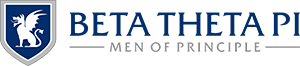Roster
In the Roster application, chapters will be able to view the current collegiate roster, filter views of collegiate members, prompt new members to complete registration, update member statuses and so much more. Access the Roster application by selecting it from the roster once you have accessed the Chapter Officer & Advisor Portal.
In this section
Updating Rosters
Initiating Members
Updating Rosters
- Once in the Roster application, search and select the members who want to update their status.
- Once selected via the checkbox on each member’s line, click the “Actions” button above the list and select “Update Contact’s Status.”
- You’ll then see the route options available; select the applicable status route. All of the previously selected members will be applied the selected status. To apply multiple status changes, repeat all steps of the Updating Rosters process as needed. It’s important to note, not all statuses are available for each member type. All status type information can be found here: https://beta.org/membership-statuses
- After proceeding to the next screen, you’ll need to complete the required fields for the entire group of contacts. Or, you can customize each person’s responses.
- Once done, select “Change Status.” This will generate the necessary roster updates, billing information or roll number selection based on the criteria.
Initiating Members
- Once in the Roster application, search and select the members who want to initiate.
- Once selected via the checkbox on each member’s line, click the “Actions” button above the list and select “Update Contact’s Status.”
- You’ll then see the route options available; select “Collegiate Member.”
- After proceeding to the next screen, select the date of Initiation.
- Next, you’ll see listed the next available roll number; the first person in the list will receive this roll number. Drag and drop members in the list into the order they appear in the chapter roll. Note, roll numbers cannot be skipped or held for someone through this process.
- Once done, select “Change Status.” This will generate the necessary roster updates, billing information and roll number selection based on the criteria.