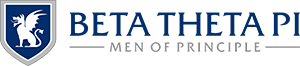Men of Principle Scholarship
Watch the video for an overview of the Men of Principle Scholarship manager.
In this section
Submitting the Grant Application
Advertising Your Men of Principle Scholarship Campaign
Managing MPS Applicants
Additional Resources
Men of Principle Scholarship Grant Program Overview
Unlock Men of Principle Scholarship Grant
Submit Recipient Information to the Beta Foundation
Men of Principle Scholarship Guide
Frequently Asked Questions
Submitting the Grant Application
Each year, the Foundation provides every chapter with a $1,000 grant its Men of Principle Scholarship process. In order to unlock these dollars, chapters must submit a grant application. This grant application will be reopened annually in the fall, and chapters will be notified when it’s time to submit a new application. The Grant Applications tab provides a current and historic view of the chapter’s grant applications, including status and responses to the application.
Advertising Your Men of Principle Scholarship Campaign
At the top of the Men of Principle Scholarship manager, every chapter is provided two methods to promote the scholarship on campus. The chapter’s unique link can be copied and sent directly to potential applicants by pressing the chapter’s name or the icon in the box above the QR code. Or, copy and paste the provided QR code on your chapter’s print and/or digital promotional collateral.
Both of these options direct applicants to a pre-populated form unique to the chapter. If your chapter uses additional criteria to select recipients than what’s included in the form, it is recommended to collect that information through a secondary stage of the review process, such as personal interviews.
Managing MPS Applicants
Applications received by the chapter will populate in the Scholarship Applications tab. On this page, you can review, export and update the status of each application received, as well as add an applicant directly into your Recruitment tracker.
- Review Applications: Use the search bar at the top of the manager to find specific applicants, if necessary.
- Export Applications: You can export all survey applicants by selecting the Export button on the top right corner. You can control the information included in the export by toggling the checkboxes shown on the screen, which correlate to the application responses. Data will be downloaded as a CSV file.
- Update Application Status: After reviewing an individual’s application by clicking the Review Application button, you will be prompted to indicate the status of their application by selecting “In Review”, “Removed from Consideration” or “Selected as Award Recipient.” Note, applicants are not notified when the status of their applications changes. This tracking is for internal use by the chapter only.
- Add to Recruitment tracker: Clicking the “Add to Recruitment Pipeline” button in the far right column of an applicant will add him to the Recruitment tracker. This will also denote them as a scholarship applicant in their recruitment profile on the tracker.