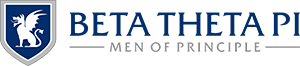Accessing MyBeta for the First Time
Your Fraternity-Sorority ID (FSID) is a universal log-in to access Beta’s digital resources, including MyBeta, Billhighway and MyBeta Learning Center, as well as other interfraternal resources. Whether you’re a new member, current collegiate brother, alumnus or volunteer, there are multiple ways you can finish setting up your FSID and gain access to MyBeta.
NOTE — It’s important for you to know which email address the Administrative Office has on file for you so you can properly match your account and set up your new login credentials. This is only for your first log in, afterwards you will be able to change the email address in your preferences.
If you have any trouble with any of the following methods or need additional support, email info@beta.org or call 800.800.BETA and someone on the Administrative Office staff will get back to you soon!
In this section
Method #1: Email Invitation
Method #2: Invitation from a Chapter Officer
Method #3: Find Account Manually
Method #4: Campus Professionals and Administrators
Method #1: Email Invitation
At the launch of the new MyBeta platform in July, every member, volunteer and alumnus received a welcome email to set up their account. The email would’ve come from portal@beta.org with the subject line “Welcome to MyBeta” or “Finish Your MyBeta Registration”. This is the same email a new member receives upon being reported to the Administrative Office through MyBeta. Once you locate the email, follow these steps to setup your account for the first time:
- Use the email address you received the email at to register for FSID. This will be your login to the portal from now on and matches what the Fraternity has on file for your primary email address.
- Click the button in the email to open FSID and confirm your email address. This button contains your unique link and should not be shared with others.
- After inputting a few details on the website, you’ll receive a confirmation email. Follow that link to set your password and set up multi-factor authentication.
- After initially creating your FSID credentials, you should use the following URL to login to MyBeta: https://my.beta.org/
NOTE — Do not forward the invite or use a forwarded invitation to set up an account. Invitations are unique to each member. Portal invitation links expire after 14 days and will have to be resent after it expires.
Method #2: Invitation from a Chapter Officer
If your collegiate brothers are unable to find the original invitation email or if their invitation has expired, chapter officers can resend their “portal invitation” easily through the chapter roster in MyBeta. To send MyBeta portal invitations:
- The chapter officer should log into MyBeta and navigate to their chapter view.
- Select “Roster” from the chapter portal page.
- Find the person you need to send an invitation to, click the three dots on the right of their card and select “Send MyBeta Invite.” You may also bulk select multiple by checking the box beside their card, or select all using the checkbox towards the top of the page, and click the actions button dropdown at the top of the page and select “Send MyBeta Invites.”
- The collegiate member should then activate their MyBeta account through Method #1 above and complete their member registration, if necessary.
Those members that have already logged into MyBeta will not receive an additional email to login to the portal. If individuals have previously logged in and are having trouble, they’ll need to reset their passwords through fsid.org. For additional support, email info@beta.org.
Method #3: Find Account Manually
If either of the methods above have failed, you can attempt to match your account manually by clicking “Claim My Account” on MyBeta. This method requires you to know the email address that Beta has on file for you. If someone you know has already successfully logged in, they can help you identify this address by searching for your name in the directory and letting you know the email address that’s on file, or you can contact the Administrative Office. To find your account manually, follow these steps:
- Go to my.beta.org
- Click “Claim My Account”
- Fill out the information to the best of your ability using your first name and last name that was provided to Beta when you first joined the Fraternity or began volunteering, the email address we have on file for you, the chapter you’re affiliated with (if applicable) and your birthday.
- If the system is able to find your record in our database automatically, you’ll receive a confirmation email with next steps on setting your password and logging in. If your account was unable to be automatically found, a member of the Administrative Office staff will receive an alert and be in touch with you in 24-72 hours to resolve the issue.
NOTE — This is not how to register new members. New members must first be reported by a chapter officer in MyBeta. New members that attempt to go through this method, but have not yet been reported by an officer will not be able to be matched to a record and will not be able to access MyBeta.
Method #4: Campus Professionals and Administrators
If you have used FSID on your campus, particularly campus administrators or fraternity/sorority life professionals with access FSCentral or other industry apps, you may already have an account and just need to link it to your MyBeta record.