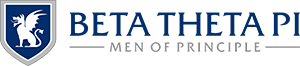Navigating MyBeta
After logging into MyBeta, you’ll arrive at the landing page. You will know you logged into your unique MyBeta account by verifying your name appears in the welcome message across the screen. Your membership status and preferred chapter may also appear in this area. If the wrong name appears on your account, use the link to contact support.
In this section
Welcome Page
Navigation on Desktop Computers
Navigation on Mobile Devices
Welcome Page
On the Welcome Page, every account will have access to the following pages in the main dashboard area:
- My Profile — Here you can update your personal information including contact preferences and current address.
- Learning Center — This link will redirect you to log into Beta’s Online Learning Center to complete assigned modules.
- Unified Finance (Billhighway) — This link will redirect you to log into Unified Finance (formerly known as Billhighway) to pay dues or access chapter finances.
- Make a Gift — This link will redirect you to the Beta Foundation’s give page to support the future of the Fraternity.
- The Beta Store — This link will redirect you to The Beta Store, where you can access exclusive Beta merchandise and place bulk chapter orders.
Navigation on Desktop Computers
Return to the Welcome Page at any time by clicking the MyBeta logo on the top-left side of the primary navigation header. Across the screen, clicking on the home icon with the chapter name will take you to your Chapter View. If you are a volunteer with access to more than one group, such as advise for multiple chapters or also a member of an alumni association, you can access each of your views available through the dropdown menu. To the right, the icon will redirect you to the Support Page. Click your name on the far right of the primary navigation to access your profile. On the left side of the secondary navigation, you’ll be able to access the Membership Directory.
Navigation on Mobile Devices
Return to the Welcome Page at any time by tapping the MyBeta logo on the top-left side of the primary navigation header. Tap your name on the far right of the primary navigation to access your profile. To the right again, opening the horizontal menu will provide access to the Membership Directory.
At the bottom of the screen from left to right are access to Profile, to change personal information and preferences; Support, for help on any of the pages; and Groups, to access your Chapter View or other dashboards. If you are a volunteer with access to more than one group, such as advise for multiple chapters or also a member of an alumni association, you can access each of your views available by through the popup after the first tap on Groups.